Frequently Asked Questions
Basic Navigation Tips
- Navigate to the top right of the Home Page.
- Select the “You” icon
- Click on Register
- Enter a unique username, a valid email address and a secure password.
- Select your Account Type.
- Read the Terms & Conditions and select it.
- Finally select Register.
- Navigate to the top right of the Home Page
- Select the “You” icon.
- Click on Login.
- Select the Lose your password.
- Enter either your username or email address and select Get new password to receive a link to reset your password.
No, you do not need to Login each time you would like to access your account. When you login to your account, select the Remember me box before you proceed to login into your account.
- Click to your profile account on the top right of the Home Page
- From the drop down menu select My Profile
- From there you can add and edit all personal information.
- Navigate to the bottom of the Home Page.
- Under Services and Support select Contact Us
- Fill the form to send us a message.
After you have chosen your ad box size, you’ll receive an email with your purchase info and below the email in blue you’ll find the link “ad setup page” by clicking on the link it will direct you to a page where you can submit ads box. Below are examples on how to navigate through it. Also keep in mind that all advertisements get reviewed before being published and if it’s not approved you will not be charged and or refunded for the purchase of your advertisement.
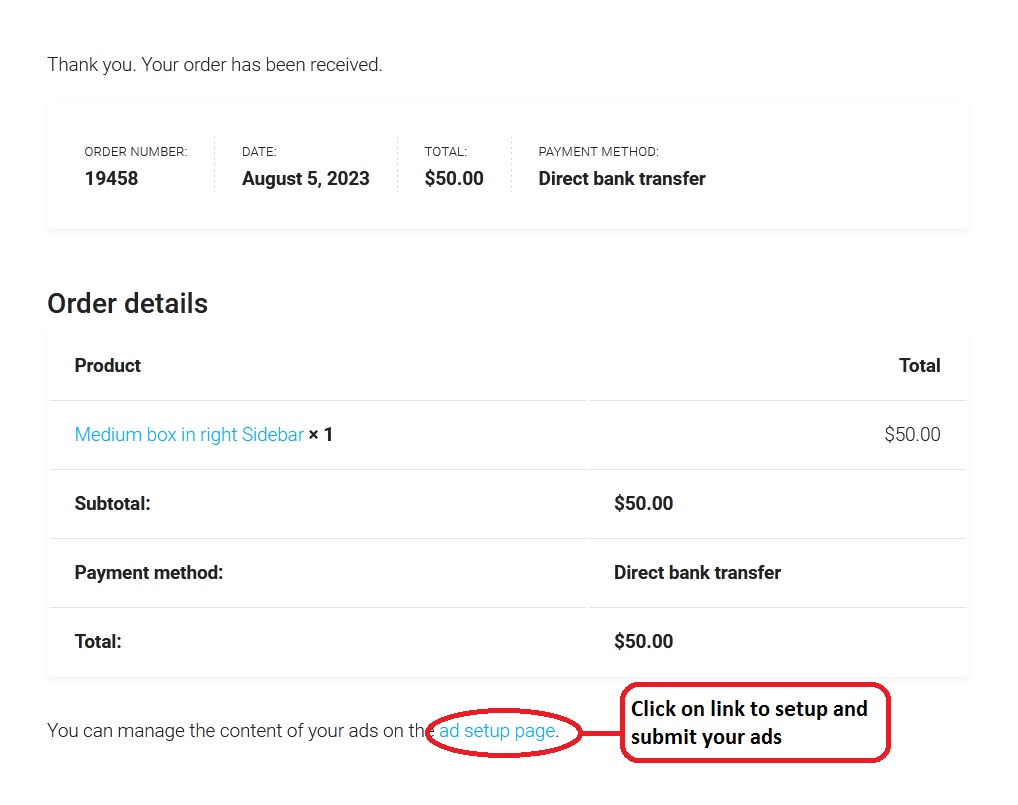
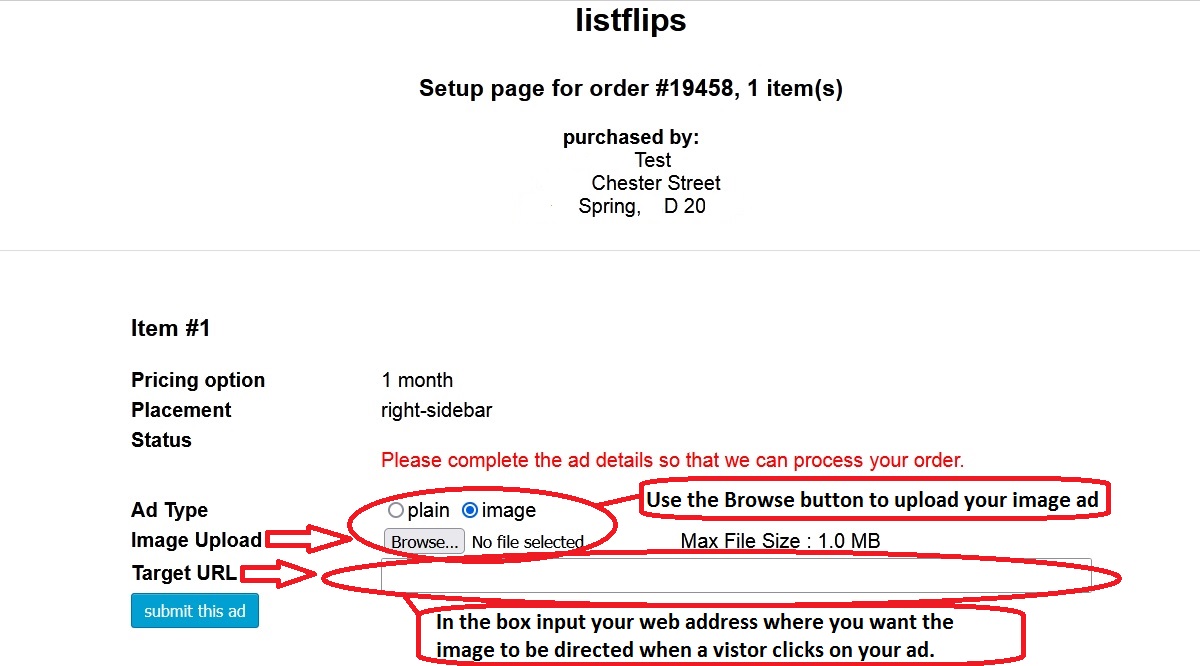
Questions About Listings
You can add multiple listing to be compared side by side.
- Navigate to the Home Page
- Enter your search criteria into the search box
- To compare listings click on the “+” on the bottom right of the listing.
- To delete a listing from the comparison list, select the “X” at the bottom of the listing’s picture.
Our listings are made easy to share via social media. Click on the listing which you favor and select the share icon on the bottom right of the listing picture. You have the ability to share your favorite listings via WhatsApp, Facebook, Twitter, Pinterest, LinkedIn, and Email
- Login to your account
- Click on the “You” icon on the top right of the Home Page
- The Favorites and Saved Searches will be the first and second item on the drop down menu.
- From the Home Page click on “the hamburger” icon on the top left of the page.
- Select Agents and Brokers from the drop down menu.
- Scroll to the bottom of the page use the Find Agents to find an Agent you would like to review.
- Login to your account.
- From the Home Page click on your profile icon to access the drop down menu.
- select Create a Listing
- Then select a package of your choice .
- Insert all required information about your listing.
- Login to your account
- Click on your profile icon on the top left of the Home Page .
- Select Properties from the drop down menu
- Select the listing you wish to edit then at the bottom you will see an Actions drop down list box
- From the drop down list box you can edit your listing.
